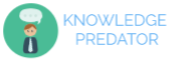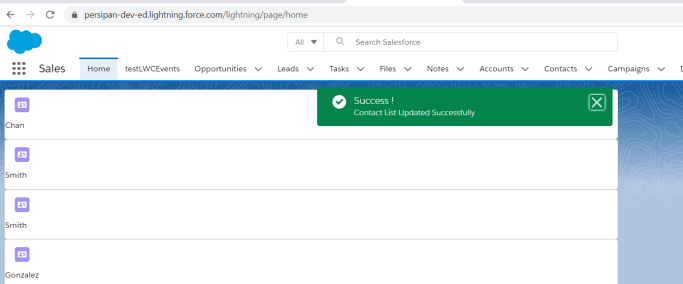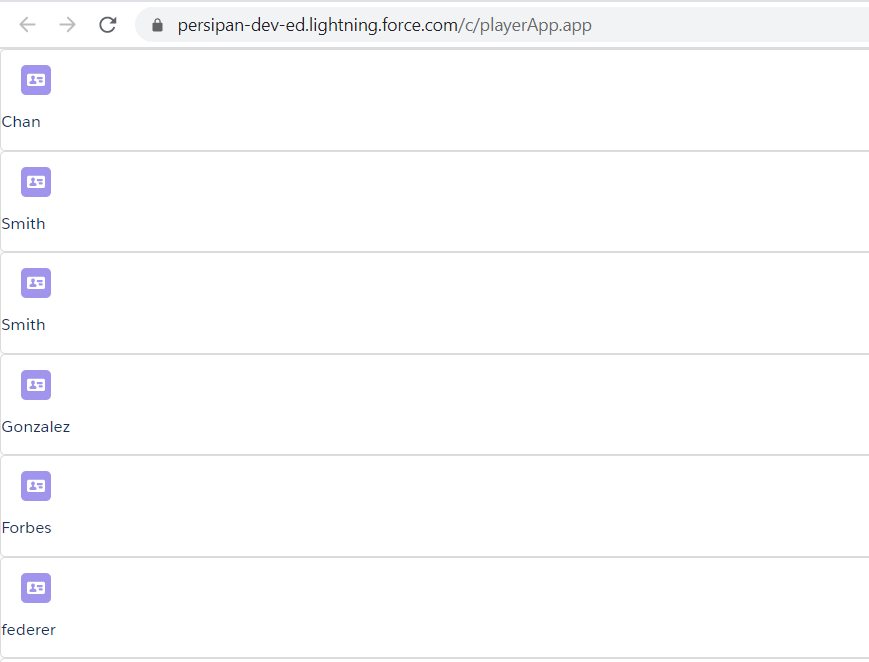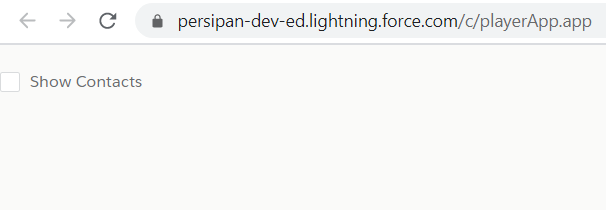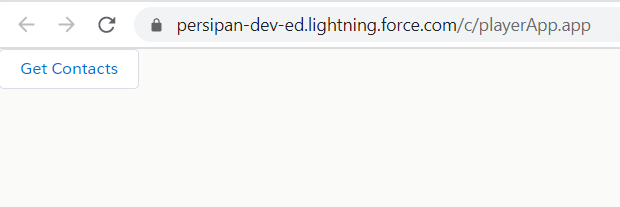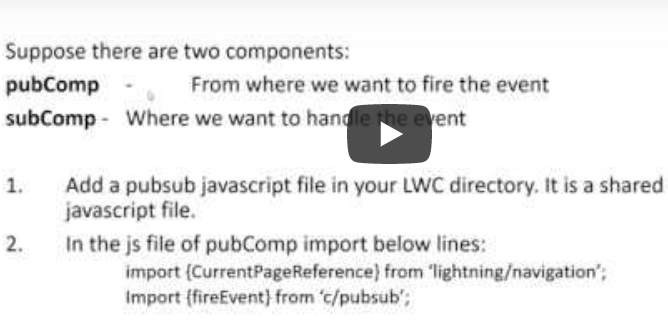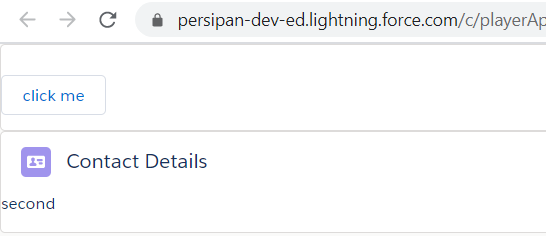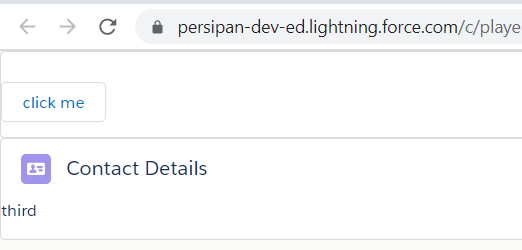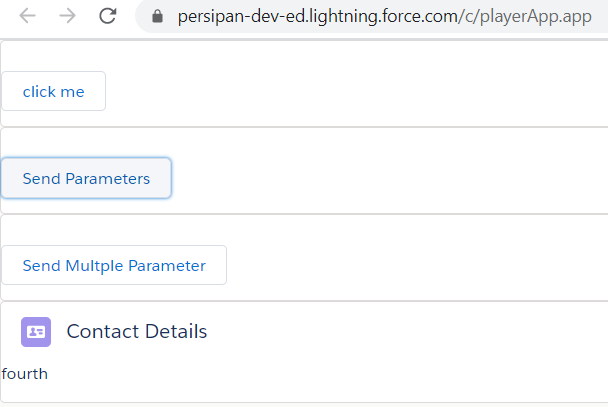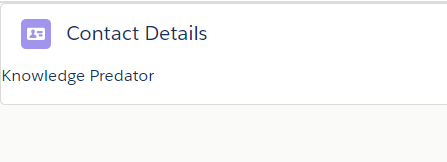Q 1: What is Lightning Web Component ?
https://knowledgepredator.com/2020/06…
Q 2: What was the need Lightning Web Component ?
https://knowledgepredator.com/2020/06…
Q 3: What difference you feel while working with Lightning Web Component as compared to Aura Component? https://knowledgepredator.com/2020/06…
Q 4: What are benefits of LWC?
https://knowledgepredator.com/2020/06…
Q 5: Can we use LWC inside Aura and Vice-Versa?
https://knowledgepredator.com/2020/06…
Q 6: Can we communicate between aura and LWC Components?
https://knowledgepredator.com/2020/06…
Q 7: What are life Cycle Hooks in LWC?
https://knowledgepredator.com/2020/06…
Q 8: What are decorators in LWC?
https://knowledgepredator.com/2020/06…
Q 9:What is use of @api and @track Decorators?
https://knowledgepredator.com/2020/06…
Q 10: Explain @wire decorator?
https://knowledgepredator.com/2020/06…
Q 11: Is it mandatory to write cacheable = true for aura enabled method bind with @wire decorator?
https://knowledgepredator.com/2020/06…
Q 12: What is imperative call to Server in LWC?
https://knowledgepredator.com/2020/06…
Q 13: Can we write cacheable = true on server side method called using imperative way in LWC? https://knowledgepredator.com/2020/06…
Q 14: What is one-way binding and two way binding. Which one is there in LWC?
https://www.youtube.com/watch?v=ZEMpM…
Q 15: Can we make the Wire method to refresh forcefully and bring fresh data from server?
Yes we can do that. Use refreshApex method to acvhieve this.
https://developer.salesforce.com/docs/component-library/documentation/en/lwc/lwc.apex_result_caching
Q 16: What are custom Events in LWC?
https://knowledgepredator.com/2020/06…
Q 17: How can we communicate from parent component to child component in LWC ? https://knowledgepredator.com/2020/06…
Q 18: How can we communicate from child component to parent component in LWC ? https://knowledgepredator.com/2020/06…
Q 19: How can we pass data from parent component to child component in LWC ?
https://knowledgepredator.com/2020/06…
Q 20: Can we call child Component method from parent in LWC?
https://knowledgepredator.com/2020/06…
Q 21: How can we communicate between unrelated components in LWC?
https://knowledgepredator.com/2020/06…
Q 22: What is pub sub in LWC?
https://knowledgepredator.com/2020/06…
Q 23: What is Lightning Message Service in LWC?
Q 24: Explain the Folder Structure of LWC Component?
https://knowledgepredator.com/2020/06…
Q 25: Can we include more than one JavaScript file in LWC Component?
https://knowledgepredator.com/2020/06…
Q 26: Can we include more than one HTML file in LWC Component?
https://knowledgepredator.com/2020/06…
Q 27: How can we include LWC Component inside Home Page, Record Page or App Page in Salesforce? https://knowledgepredator.com/2020/06…
Q 28: How can we add Spinners in LWC?
https://knowledgepredator.com/2020/06…
Q 29: How can we add Toast Messages in LWC?
https://knowledgepredator.com/2020/06…
Q 30: How to include LWC Component inside VF Page?
We can include our lwc component inside aura component. Then use lightning out feature to include that aura lightning component inside VF page
Q 31: How to communicate between Aura and LWC component?
We can achieve this using custom events.
Q 32: What is Validity Attribute in LWC?
https://www.youtube.com/watch?v=n3zrp…
Q 33: How to set custom validity in LWC?
https://www.youtube.com/watch?v=n3zrp…
Please check below video if you want to know the detailed explaination of all these questions: